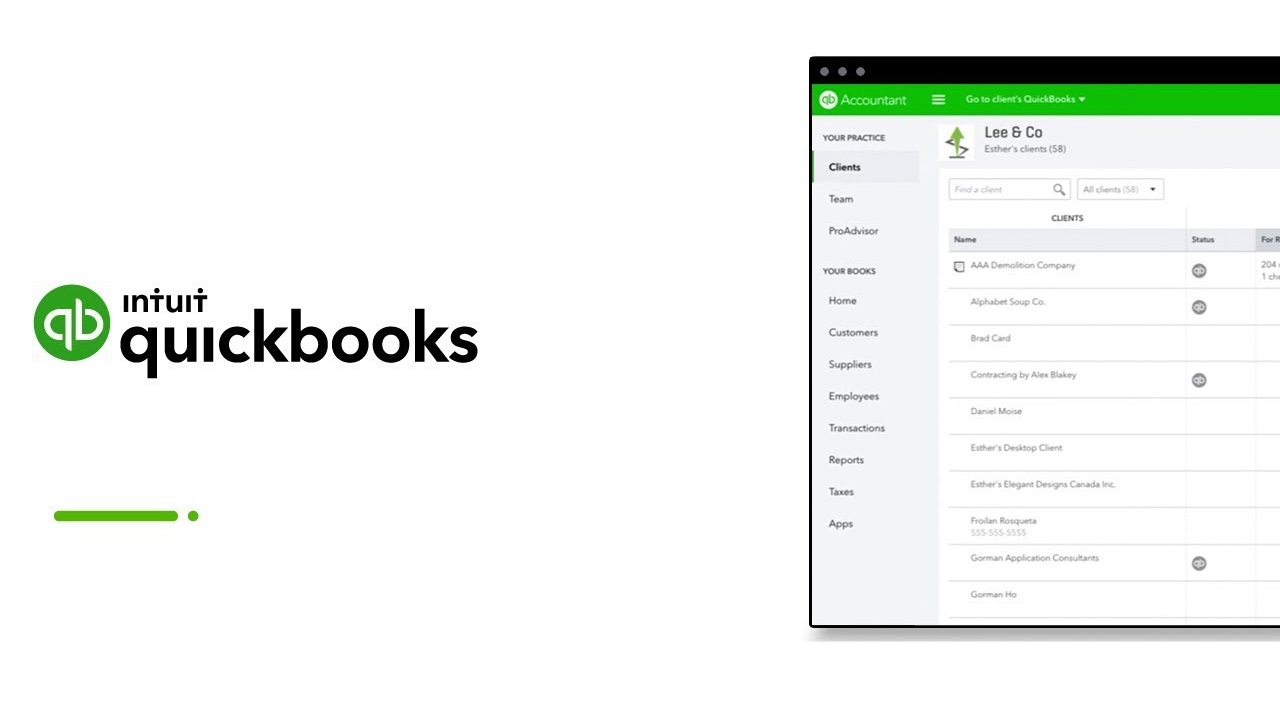As a business owner in Canada, you are required to charge and collect the Goods and Services Tax (GST) or Harmonized Sales Tax (HST) on most of your taxable goods and services. Additionally, you must also report and remit these taxes to the Canada Revenue Agency (CRA) on a regular basis. Failing to properly record HST/GST transactions in your accounting software can lead to inaccuracies, audit issues, and penalties. In this article, we will discuss how to record HST/GST in QuickBooks, a popular accounting software used by many Canadian businesses.
Setting up HST/GST in QuickBooks
Before you can begin recording HST/GST transactions in QuickBooks, you will need to ensure that the tax settings in your software are set up correctly. Here are the steps to follow:
- Open QuickBooks and select “Edit” from the main menu, then select “Preferences”.
- From the Preferences window, select “Sales Tax” from the left-hand menu.
- Under the “Company Preferences” tab, make sure that “Yes” is selected for “Do you charge sales tax?”.
- Select the tax agency that you will be remitting your HST/GST to from the drop-down menu.
- If you are charging HST, select “Harmonized Sales Tax (HST)” under the “Sales Tax Item” drop-down menu. If you are charging GST, select “Goods and Services Tax (GST)”.
- Set the tax rate to the applicable percentage. Note that the tax rate may vary depending on the province or territory in which you operate.
- Save your changes.
Recording HST/GST Transactions in QuickBooks
Once you have set up HST/GST in your QuickBooks software, you can begin recording transactions that involve these taxes. Here are the steps to follow:
- Create a new invoice or sales receipt for the transaction in question.
- Add the taxable items or services to the invoice or sales receipt as you normally would.
- Under the “Tax” column, select the applicable HST/GST tax item that you set up earlier.
- Save the invoice or sales receipt.
- When you are ready to remit your HST/GST to the CRA, run a report in QuickBooks that summarizes your tax transactions. To do this, select “Reports” from the main menu, then select “Sales Tax Liability Report”. This report will show you the total amount of HST/GST that you have collected during the reporting period, as well as any credits or payments that have been applied.
- Use this information to complete your HST/GST remittance form and remit the taxes to the CRA on time.
Tracking HST/GST Credits and Payments
If you have paid HST/GST on business expenses, you may be eligible for credits or refunds. QuickBooks allows you to track these credits and payments so that you can apply them to your future tax remittances. Here are the steps to follow:
- Select “Lists” from the main menu, then select “Chart of Accounts”.
- Create a new account called “HST/GST Payable”.
- Create a new account called “HST/GST Paid”.
- Record any HST/GST payments that you have made in the “HST/GST Paid” account.
- Record any HST/GST credits that you have received in the “HST/GST Payable” account.
- When you are ready to remit your HST/GST to the CRA, use the information in these accounts to calculate your net HST/GST payable.
Conclusion
Recording HST/GST transactions in QuickBooks is an important part of managing your business finances in Canada. By properly setting up and recording HST/GST in your QuickBooks software, you can ensure accurate financial reporting and avoid penalties from the CRA. Here are some additional tips to keep in mind when working with HST/GST in QuickBooks:
- Record HST/GST on all applicable transactions. Most goods and services in Canada are subject to HST/GST, so make sure to charge and record the tax on all relevant transactions.
- Monitor changes to HST/GST rates. The HST/GST rates may change over time, so be sure to keep track of any updates and adjust your QuickBooks settings accordingly.
- Keep accurate records. Make sure to keep detailed records of all your HST/GST transactions and payments, including invoices, receipts, and bank statements.
- Reconcile your accounts regularly. Reconciling your accounts on a regular basis can help you catch any discrepancies or errors in your HST/GST transactions.
- Use software integrations. QuickBooks integrates with a variety of other software programs, including payment processing systems and e-commerce platforms. Consider using these integrations to streamline your HST/GST reporting and payment processes.
- Seek professional advice. If you are unsure about how to properly record or remit HST/GST in QuickBooks, consider seeking advice from a professional accountant or tax expert.
Also Read : How to Run Payroll in Canada ?. Payroll Deductions in Canada
By following these tips and best practices, you can ensure that your HST/GST transactions are properly recorded and reported in QuickBooks, helping you stay on top of your business finances and comply with Canadian tax laws.